After completing the purchase, the CPANEL login details are sent on your registered email ID with your hosting account details for yourdomain.com. You may check your inbox/spam/junk folders. There are multiple methods to login to cPanel:
First Method:
- Login to your Client Area.
- Click on my services.
- Then, Click on “Active”
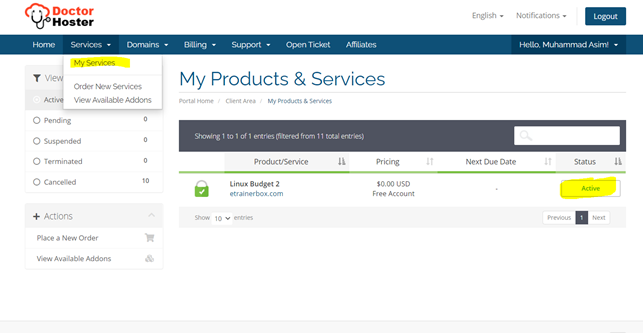
Just click on “Login to cPanel”
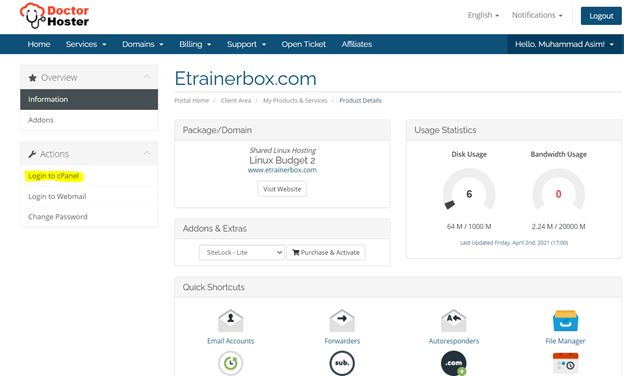
Once you click on “Login to cPanel” then you will redirect to your cPanel Account:
Method 2:
You can also login to your cPanel account by using your browser address bar. You just need to type your website address followed by a colon and then write 2083, for example https:/yourdomainname.com:2083.
You can also login to your cPanel by typing /cpanel after your domain name address. For example, https:/yourdomainname.com/cpanel
Method 3:
In case, your domain is not get propagate then you can also login to your cPanel account by using your IP address followed by a colon and write 2083 after the IP address. For Example: https:192.168.0.1:2083.
IP address details also shared by you in the same “New Account information” email.

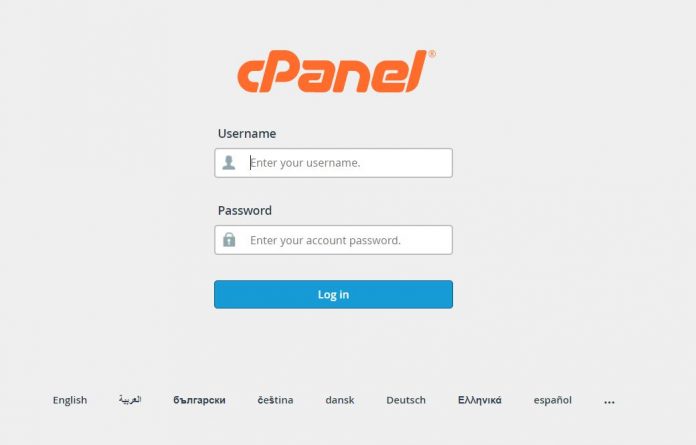


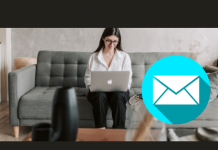

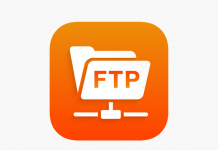






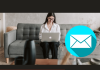
[…] about how to login to your cPanel? or you can see the video from […]