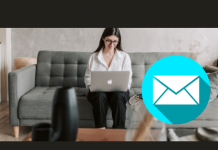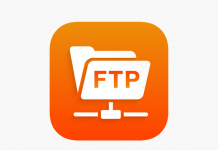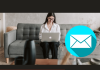When talking about web hosting panels, perhaps the most popular one is always mentioned. Cpanel is popular for a reason since it’s the most central place from where you can manage your website’s backend.
In this article we will learn about DNS and how to manage DNS records using cPanel.
How DNS Actually Works
DNS is the general abbreviation of ‘Domain Name System’, a system that lets the users get connected to sites by the user-readable domain names instead of hard to remember IP addresses. You refer to the system of DNS as the web’s phonebook as it enlists the domain names with their correlated IP addresses.
For example, the IP address 94.130.248.73 and doctorhoster.com will open the same website in your browser but doctorhoster.com is much easier to remember. You can refer to doctorhoster.com as the contact name and the IP as the phone number in this example.
Types of DNS records
There are different types of DNS records which have different functions and behaviours. The types of DNS records and their behaviour are mentioned below.
A (Host Address) Record
A record maps the original IP address to a domain holds.
AAAA (IPv6 host address)
This record is considered critical since it helps in mapping a hostname to an Ipv6 address of 128-bit.
ALIAS (Auto resolved alias)
This infamous record is a virtual host kind of one generally used for appointing a selected domain name to another one. It looks almost the same as a CNAME however there is one major difference. It is that an ALIAS record and other pre-existing records can coexist on that name.
CNAME (Canonical Name) Record
This record basically helps in making one domain into an ALIAS of some other domain.
MX (Mail eXchange) Record
The mail exchange record pretty much works as the name states. It specifies an accumulation of mail exchange servers aka mail servers which are be used obviously for the domain.
NS (Nameserver) Record
This record specifies any authoritative nameservers of a domain.
PTR (Pointer) Record
This record helps in mapping an IPv4 address up to the CNAME existing on the host.
SOA (State of Authority) Record
Perhaps being one of the crucially focused records within the DNS, this one keeps useful statistics related to the actual domain. Data such as updating dates and changes of the domain.
SRV (Service) Record
This record helps in specifying a domain’s TCP service.
TXT Record
Abbreviated by its name, this record is used basically to insert any type of text inside the DNS record to often verify the ownership of the domain.
How to add/edit DNS records in cPanel?
- Step 1- Login to your cPanel account
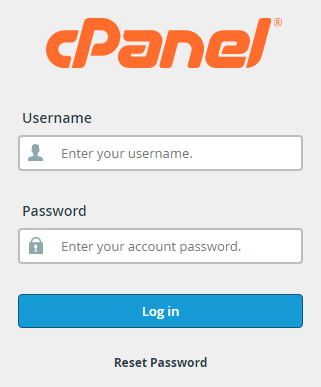
- Step 2- Open “Zone Editor”
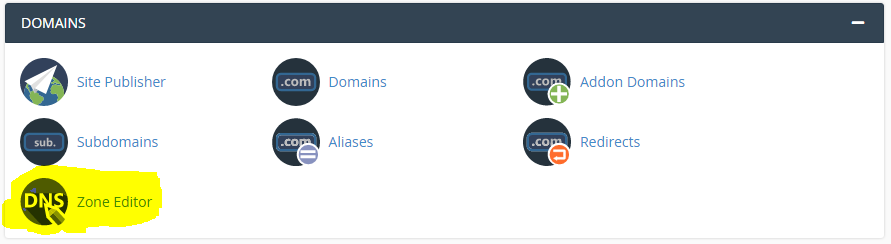
- Step 3- Click the “Manage” button next to the domain you want to edit

- Step 4- Click on the “ADD RECORD” button

- Step 5- Choose the type from the Type dropdown and enter the required information

- Step 6- Finally click the “Add Record” button
DNS records take up to 48 hours to update globally.