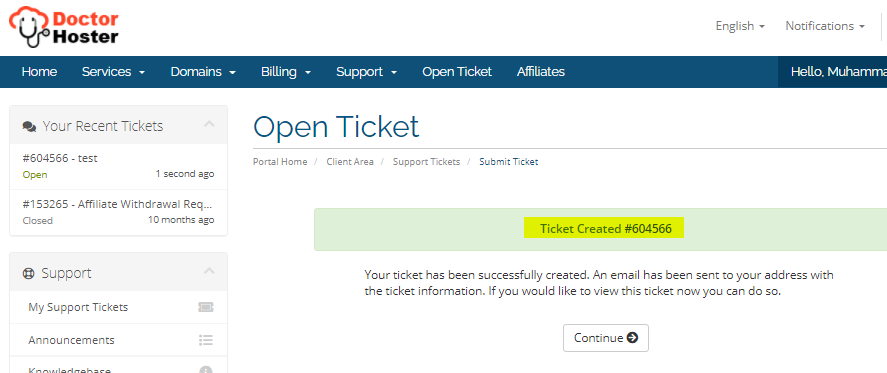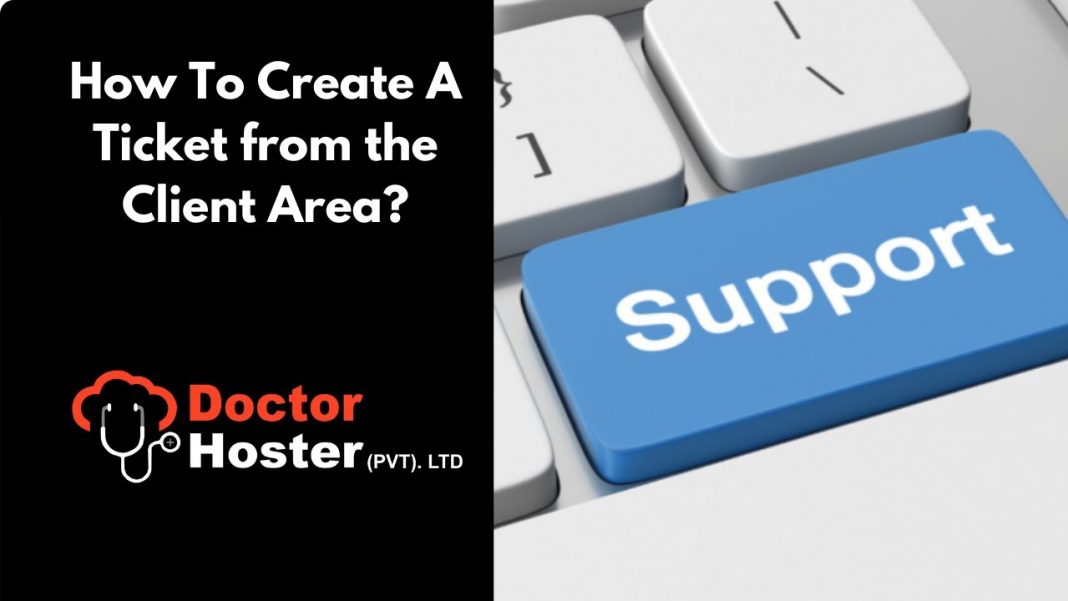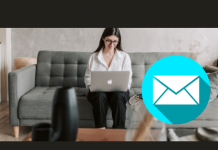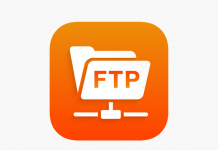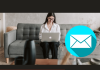If you are looking to create Ticket from Client Area, please follow the below steps:
- Go to the DoctorHoster website, and click on “Client Area” (below screenshot FYI).
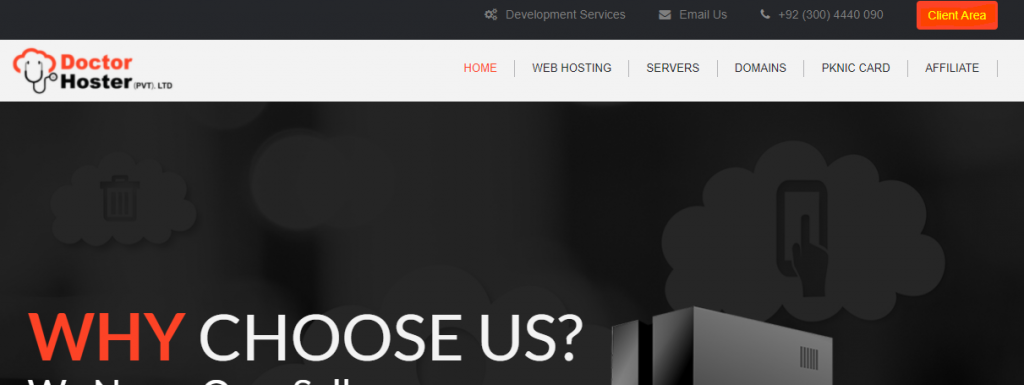
2. After Click on “Client Area”, you will move to the next page, and here you will enter your login details, email ID, and password, and click on login (screenshot below FYI).
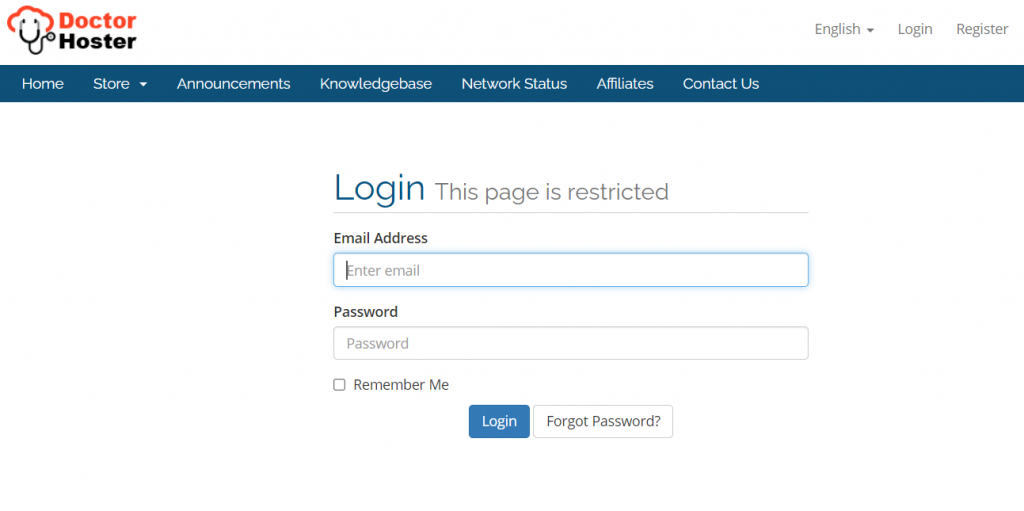
3. Then, you will move to your account, and here you will find option “Open Ticket” (Below screenshot FYI). Click on “Open Ticket” Option:
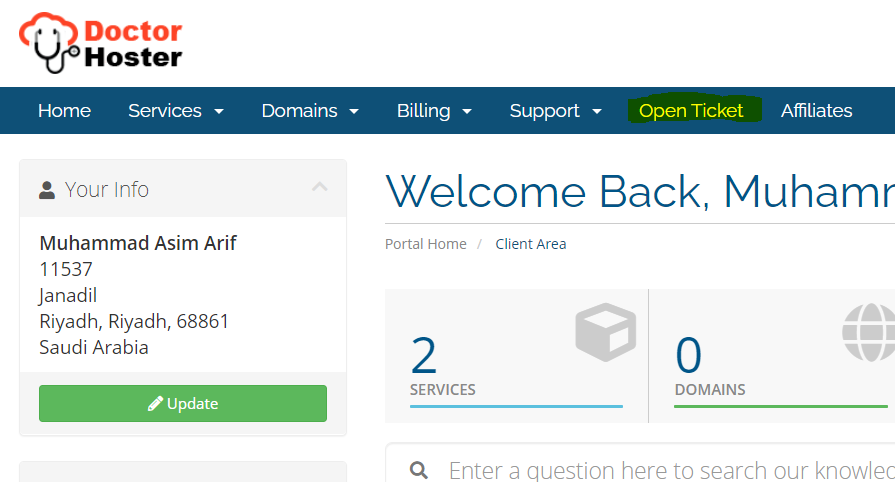
4. Then, you will move to next page, and here you can find four multiple option are as follow:
a. Sales : If you have issue related sales invoices, then click on this option.
b. Support : If you need any technical support then click on this option.
c. Abuse : If you need to report related Abuse, then click on this option.
d. DMCA : If you want to report related Copy Right issue then click on this option.
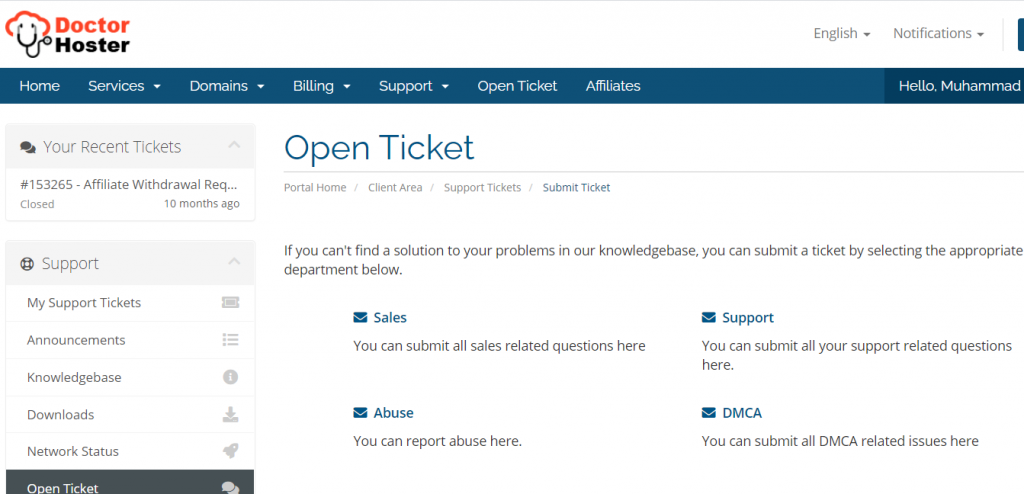
5. Click on the option, which is relevant to you, for example, sales will move to the next page (below screenshot FYI. here follow the below steps:
a. Write the subject
b. Select your service
c. Select your Priority level
d. Go to the “message box” and write down all your issue, which you are facing.
e. If you have screenshot or file, you may attached to click on “Choose File”.
f. Click on “Submit”.
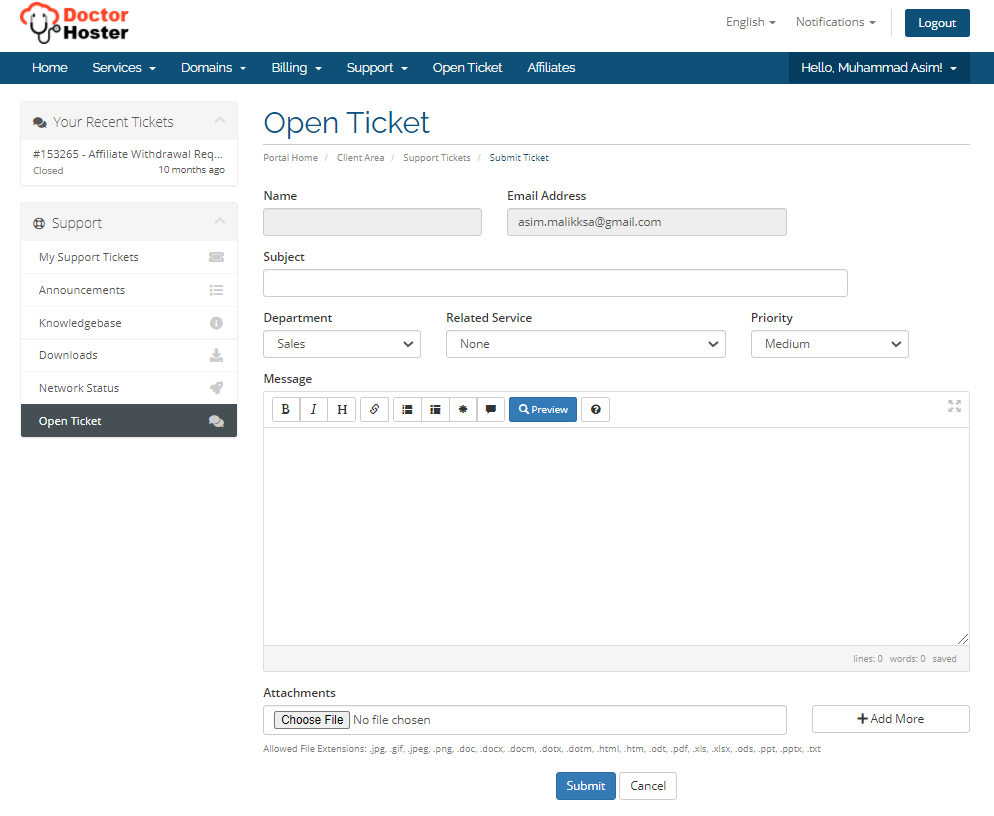
After that, you will get the ticket number (below screenshot FYI). As well, you will also receive an email about your ticket.